
Dynon SkyView Autopilot
The SkyView Autopilot, integrated with SkyView HDX, offers automated pitch and roll controls, allowing for pre-defined flight plans, direct navigation, and altitude adjustments using vertical speed or airspeed controls. It can fly any instrument approach when paired with a compatible IFR navigation device. For certain aircraft, a yaw damper counters yaw instability, enhancing ride comfort during turbulence or during coordinated turns. The primary interface is an on-screen control menu on the Primary Flight Display, with buttons for autopilot, flight director, and yaw damper (if installed). Control modes are categorized into roll (HDG, TRK, NAV, HSI SRC) and pitch (ALT HOLD, VS, VNAV, IAS) for streamlined navigation and flight adjustments.
Installation Request
Need Consult? Just Send the Form
Pilot Interface
The optional SkyView Autopilot integrates with SkyView HDX to provide you with automated control of your airplane in the pitch and roll axes. This means that you can command the autopilot to follow your pre-defined flightplan, fly direct-to a waypoint, VOR, or airport, and turn to and maintain the heading or track of your preference. The autopilot will also climb or descend to and maintain the altitude of your choice using either vertical speed or airspeed to control the climb and descent rate. The autopilot will fly any instrument precision approach or non-precision approach when your aircraft is equipped with a compatible third-party IFR navigation device.
Yaw control is also available for select aircraft in the form of a yaw damper. The SkyView Autopilot yaw damper will counter the effects of yaw instability by maintaining a centered slip/skid indicator. Minor yaw instability often reveals itself during turbulence. Some airplanes will generate lateral G oscillations (tail-wag) when turbulence is encountered. The result is an uncomfortable ride that can contribute to airsickness of sensitive passengers. Some airplanes generate opposing yaw when rolling into a turn, which requires the coordinated application of rudder to keep the slip/skid indicator centered. If your airplane has this adverse yaw tendency, the yaw damper will aid the autopilot during heading changes by applying the necessary rudder to maintain a coordinated turn. If your airplane experiences either of these two conditions, ride comfort and autopilot performance will be improved if you install the yaw damper with your autopilot.
Autopilot Menu
The control menu has two or three buttons across the top, depending on whether the yaw damper has been installed or not. The button marked AP engages the autopilot. The button marked FD will turn on the Flight Director when flying manually with the autopilot not engaged (the flight director turns on automatically when the autopilot is engaged). The third button will engage the Yaw Damper, if installed. The green indicators on each button provide the status for each system.
Below the top row of buttons are where the various control modes are located. These buttons divide into the roll and pitch modes.
The Roll modes include HDG (heading), TRK (track), NAV (navigation) and HSI SRC (Horizontal Situation Indicator Source Selector.)
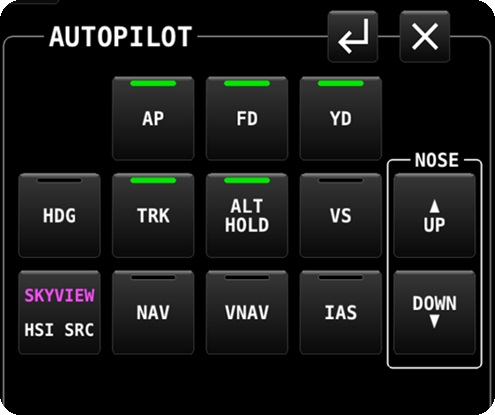
The Pitch modes consist of ALT HOLD (altitude hold), VS (vertical speed) VNAV (vertical navigation, and IAS (indicated airspeed). ALT HOLD, VS, and IAS all have pilot selectable values associated. VS mode is expressed in the rate of feet per minute the pilot desires to climb or descend. IAS mode simply selects the current speed the airplane is traveling at, and maintains this speed while climbing or descending. The nose up and nose down button allows the pilot to increase or decrease the vertical control mode value, which could be vertical speed or the airplane's indicated airspeed, depending on the selected mode. VNAV mode either arms or engages the approach mode with vertical guidance that has been selected for the desired approach.
AP Status Indication
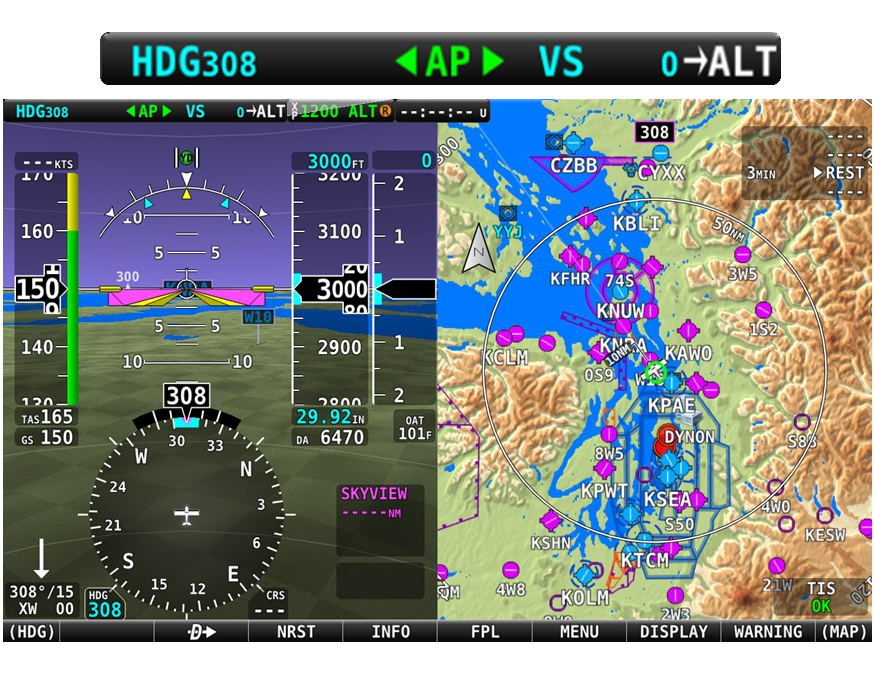
When the autopilot is not engaged, the autopilot status will be empty with the letters AP displayed in white.
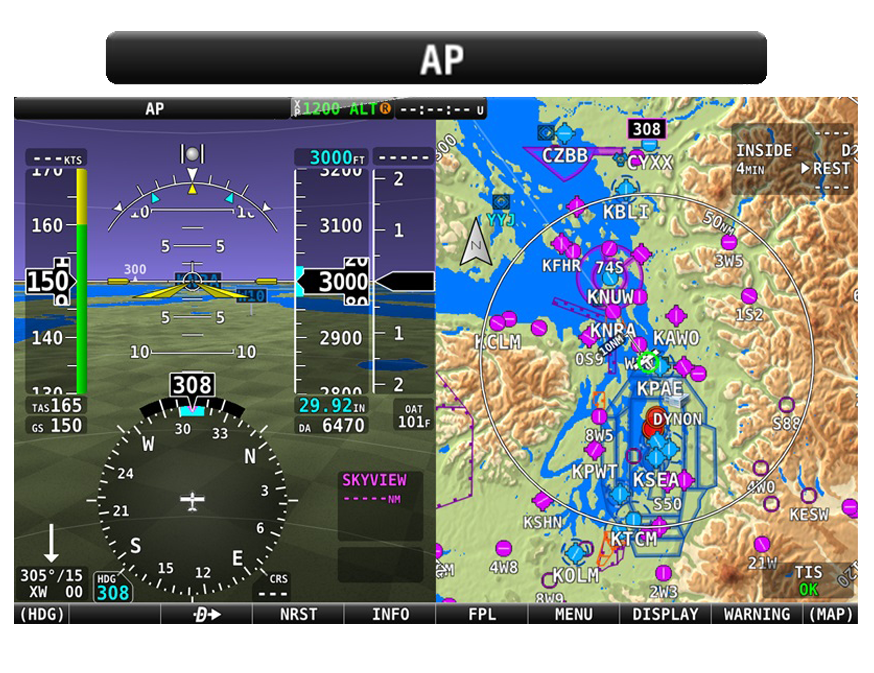
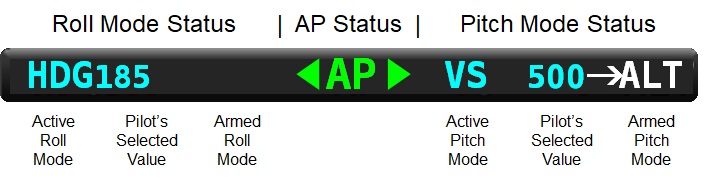
The pitch status appears on the right hand side of the autopilot status bar. This area displays the selected pitch mode and the pilot selected value. In this case, vertical speed has been selected as the pitch mode, and 500 feet per minute has been selected as the value. The pitch status may include the armed mode that the autopilot will transition to automatically when a selected target has been reached. In the example, the armed pitch mode is ALT (altitude hold).
Yaw Damper Control
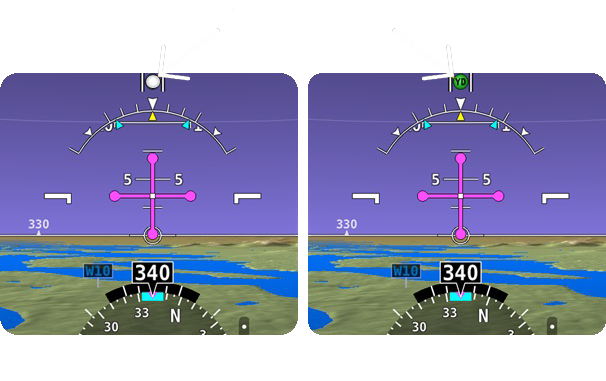
Yaw Damper status is also provided on the PFD. The Slip/Skid Indicator (Ball) will change its appearance when the Yaw Damper is engaged from white to green, with the letters YD, as shown in the figure below.
Because the Yaw Damper provides active control of the rudder, it should be deactivated when manual flight maneuvering is required, such as when entering an airport traffic pattern. However, if forgotten, applying pressure on a rudder pedal when the Yaw Damper is engaged will just override the Yaw Damper and cause the Yaw Damper servo to slip, just as the autopilot servos do.
Autopilot Flight Director
To fly manually with the flight director on, configure the autopilot control menu as described above, but instead of pushing the AP button, push the FD button instead. The flight director will immediately begin to move in the configured manner, and you will need to maneuver the airplane to match the flight director queues displayed on the PFD.
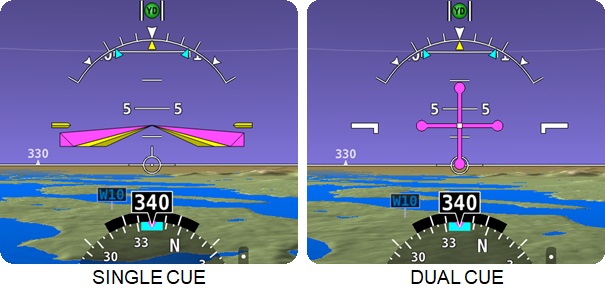
Insturment Panel-Mounted Controls
While the SkyView display’s autopilot control menu, along with the display’s knobs can be used to operate the autopilot, an assortment of optional instrument panel-mounted controls are also available that provide direct-button access to the autopilot modes and functions.
Autopilot Control Panel
The autopilot control panel is available in both horizontal and vertical layouts. These dedicated control panels provide the same controls as the expert control menu described above, with the exception of the added Level button. The benefits of the autopilot control panels is that it provides direct-button access to all of the autopilot's control modes. The pilot does not need to open the autopilot menu on the display to control the autopilot.
The autopilot control panel also provides Auto-Trim. The autopilot control panel includes a trim system controller, which is intended to allow the autopilot to automate the use of your electric pitch and roll trim systems, should your airplane be equipped. Auto-trim is not required, but it is very nice to have, as the autopilot will always keep the airplane in trim. Without Auto-trim, the pilot will simply respond to trim input commands displayed on the PFD by applying trim manually.
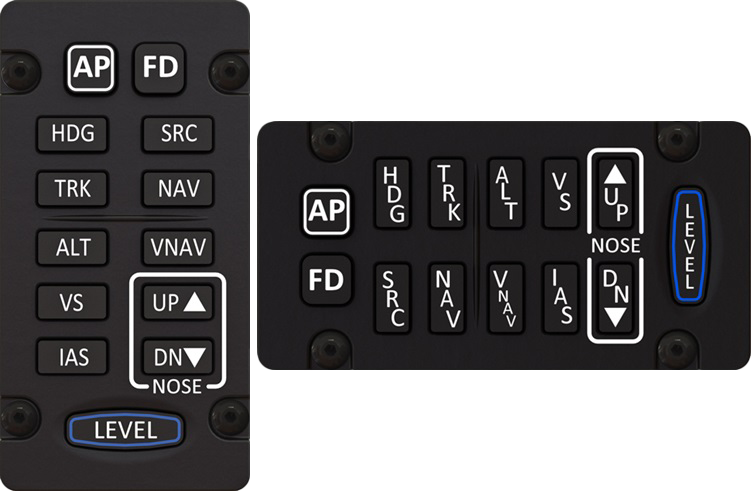
Autopilot Disconnect Button
The Autopilot Disconnect Button is a panel-mounted button that's purpose is to immediately disengage the Autopilot. It is recommended that a button be mounted to the control yoke or stick to be used to disconnect the Autopilot. If this is not possible, the Autopilot Disconnect Button can perform this function. At least one Autopilot disconnect button of some form must be installed.
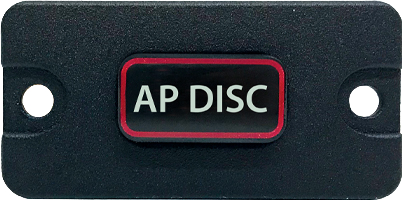
Autopilot Level Button
The Autopilot Level button is a panel-mounted button that's purpose is to activate/deactivate the autopilots Straight and Level Mode in the event of an airplane upset condition.

Pressing the Level button (or Straight and Level Mode) will immediately command the autopilot to pitch the airplane to zero vertical speed and roll it to zero degrees of bank. It will not attempt to fly the airplane to any previous altitude, heading or track, and it will not respect any bug inputs. It will maintain the level pitch and bank attitudes, on the heading and altitude at which it recovered to. When activated, Level Mode will engage the Autopilot if it was not already engaged.
Note that the autopilot control panel includes a level button. Locating this button in the co-pilot position however, adds an additional level of safety. While the primary purpose of this safety feature is to aid the pilot’s recovery from an unusual attitude should the pilot lose the visual horizon and become confused. The Level button may also be used by the person seated in the right seat to quickly engage the autopilot should the pilot be incapacitated.
Yaw Damper Button
The Yaw Damper button is a panel-mounted button that's purpose is to activate/deactivate the Yaw Damper without the need to open the autopilot control menu in SkyView.

Knob Control Panel
The Knob Control Panel, available in horizontal and vertical layouts, is a helpful aid for using the autopilot. This panel gives you direct access to the knobs used to select the desired heading (HDG) or Track (TRK) value you want the autopilot to hold, as well as the altitude (ALT) value you want the autopilot to capture and hold. The third knob, BARO, lets you directly adjust the barometer setting just as you would on a mechanical pressure-sensitive altimeter.
This panel is optional. All of these functions are adjustable by using one of the two knobs on the display. Many pilots find having dedicated controls to be a significant workload reducer.



